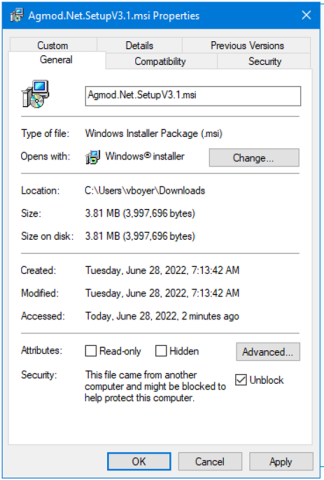AGMOD is a computer program used in our water use permitting process to calculate supplemental irrigation, crop establishment, cold protection and other irrigation water uses.
The program is our main tool for allocating agricultural and recreational irrigation quantities. In addition, AGMOD has been used in the 30-year Needs and Sources Study, Water Resources Assessment Project (WRAP), District Regional Water Supply Plan, and as an alternative method for estimating annual water use.
Download AGMOD v3.0
Last update: June 27, 2022
PLEASE NOTE: while you may download AGMOD anonymously, we recommend that you provide your contact information. This information is not shared with others. It is used to notify users of any significant AGMOD-related items. Provide contact info »
Setup
- Download AGMOD to an empty folder
- Run AgmodNetSetup.msi
- Follow on-screen instructions
The installation program will create folders, a desktop icon, a group in your quick start menu, and a link to AGMOD’s documentation.
Trouble Downloading or Installing?
AGMOD installer download and installation security issues that Microsoft and Chrome have created to make it harder than it used to be.
- If using a Chrome browser to download the file you will be informed that this is an untrusted file. To get around that you have to do a couple of things to allow the file to be downloaded.
- Click the Lock icon to the left of the URL address an then the site Setting Settings link

- or enter in the URL box
chrome://settings/content/siteDetails?site=https%3A%2F%2Fwww.swfwmd.state.fl.us - Find Insecure Content on the setting page that appears and change it to Allow
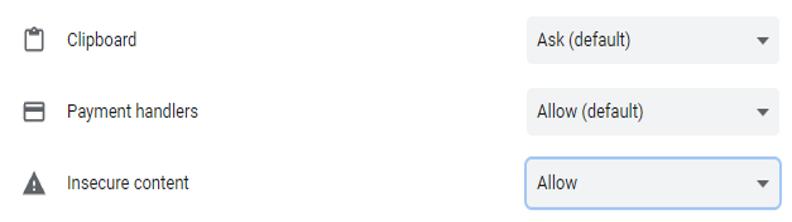
- Then you can click the download link and you will be able to download the installer.
- Click the Lock icon to the left of the URL address an then the site Setting Settings link
- If you are using the Edge browser, you need to do an additional step before the installer file will be saved as an .msi file
- You will be prompted to confirm you want to keep the file. Click on the file name and a new prompt will appear that has a Keep Anyway link
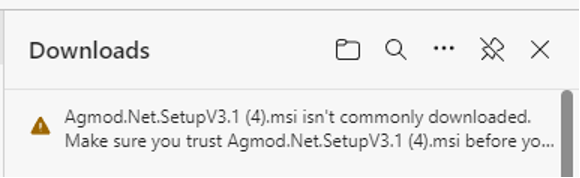
- Click the Keep anyway link so that it will change the name of the file to its proper name instead of unconfirmed…
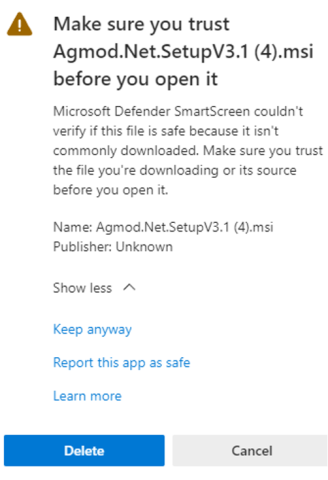

- You will be prompted to confirm you want to keep the file. Click on the file name and a new prompt will appear that has a Keep Anyway link
- After Downloading the installer for AGMOD you must Unblock the file by right clicking the file and select the Properties link. At the bottom of the General tab there will be an unblock check box
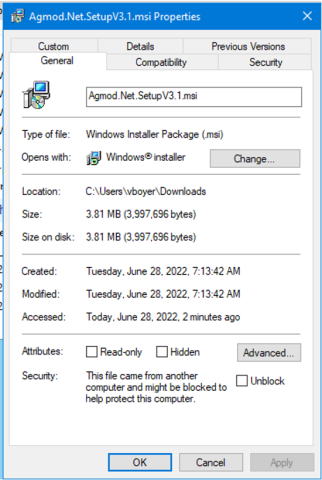
- Click the check box to unblock and click the OK button. This will allow you to run the installer and install AGMOD.